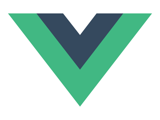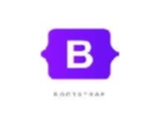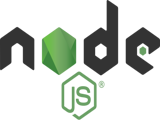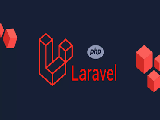How to recover deleted data from a windows system using kali Linux live Boot
Data security
Back up and recovery
Posted by
admin on
2025-03-25 20:39:52 |
Last Updated by
admin on
2025-04-19 11:20:12
Share: Facebook |
Twitter |
Whatsapp |
Linkedin Visits:
261

In an era where data loss can have severe consequences, Kali Linux provides a powerful solution for recovering deleted files from Windows systems. Whether due to accidental deletion or system corruption, users can leverage Kali Linux Live Boot to retrieve lost data using advanced forensic tools.
Step 1: Boot Kali Linux in Live Mode
To begin, create a bootable USB with Kali Linux using software like Rufus or balenaEtcher. Once prepared, boot the affected PC from the Kali Live USB by adjusting the boot order in the BIOS settings. Selecting "Live (forensic mode)" ensures that the system does not write new data onto the disk, preserving the chances of recovery.
Step 2: Identify the Windows Partition
Once inside Kali Linux, open a terminal and run the following command to list all available disks and partitions:
lsblk
Alternatively, you can use:
fdisk -l
From the displayed list, identify the partition where Windows was installed (usually labeled as /dev/sdaX).
Step 3: Mount the Windows Partition (Read-Only)
To access the partition without modifying its contents, mount it in read-only mode:
mkdir /mnt/windows
mount -o ro /dev/sdaX /mnt/windows
Replace /dev/sdaX with the actual partition name identified in the previous step.
Step 4: Recover Deleted Files Using TestDisk
Kali Linux includes TestDisk, a powerful recovery tool. If it is not pre-installed, install it using:
apt update && apt install testdisk -y
Launch TestDisk with:
testdisk
Follow these steps to recover files:
Select Create a new log.
Choose the Windows disk (e.g., /dev/sda).
Select Intel/PC partition (for most Windows systems).
Navigate to Advanced → Select the partition → Undelete.
Browse and select the deleted files, then press C to copy them to another drive.
Step 5: Deep File Recovery with PhotoRec
If TestDisk does not recover the required files, PhotoRec offers a deeper scan. Launch it using:
photorec
Then:
Select the disk and partition.
Choose File System Type (select Other for NTFS systems).
Initiate a Search and save recovered files to an external USB drive.
Step 6: Save Recovered Files
Since Kali Linux Live Boot operates temporarily, it is crucial to save recovered files to:
An external USB drive
An external hard disk
Cloud storage (if an internet connection is available)
Conclusion
The success of file recovery largely depends on how soon the recovery process is initiated. If files have been overwritten, full recovery may not be possible. For advanced recovery options, forensic tools like Autopsy or Scalpel can be employed.
Using these tools, users can recover valuable data and prevent data loss disasters. Stay proactive in protecting your data and ensure backups are in place to mitigate future risks.